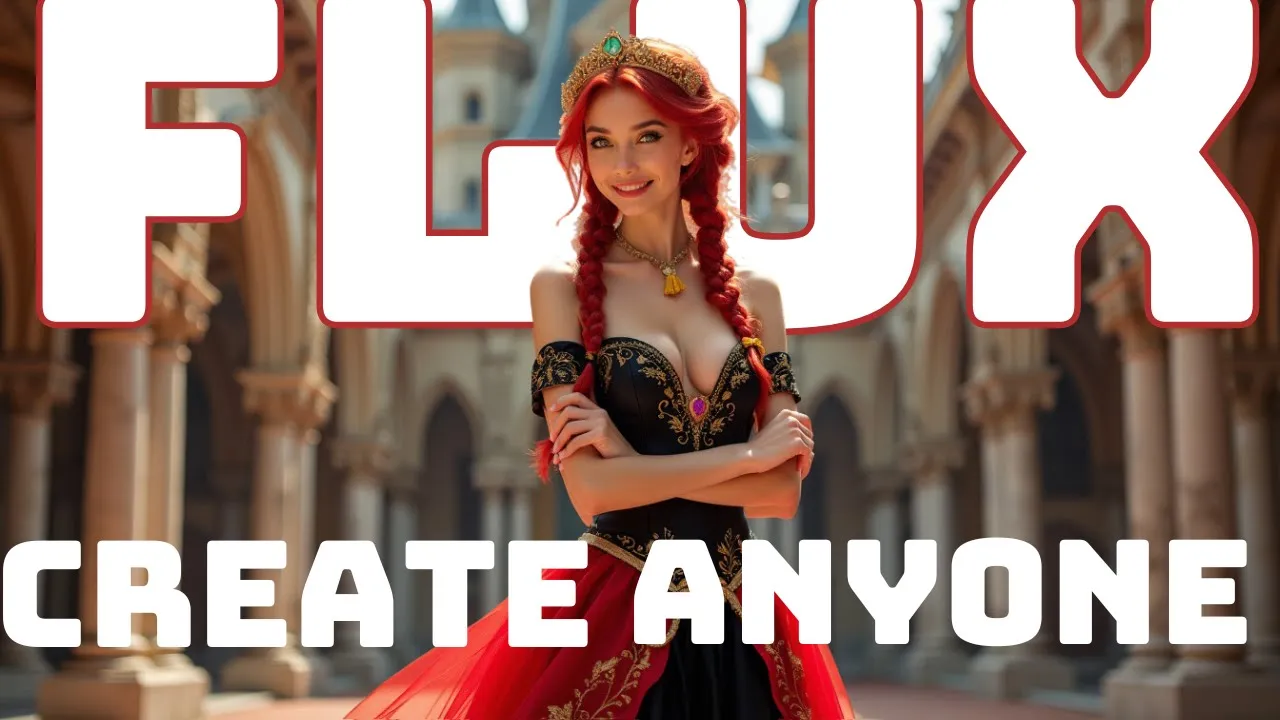Introduction
Flux, a new image generation model with over 12 billion parameters, is emerging as a strong alternative to MidJourney. However, while impressive the new model does have limitations, such as restrictions on specific art styles, famous personalities, and sensitive topics. To bypass these, users can create custom LoRa models to suit their needs.
While these restrictions aim to ensure safety and ethical use, they can stifle creativity. Techniques like LoRas or Fine-Tunes can help you inject specific training data into the model, allowing for more personalized and creative outputs. Understanding these methods can help you unlock Flux’s full potential.
What is a LoRa?
A LoRa is a standalone file that can be used with the base model or variations of it. In the context of Flux, a LoRa allows you to add specific information to the model without having to retrain the entire model from scratch. This makes it a more efficient way to customize image generation, particularly when working with smaller datasets or specific styles. While a Fine-Tune involves modifying the base model itself, a LoRa works as an add-on, providing flexibility and ease of use.
Differences Between LoRa and Fine-Tune
While both LoRa and Fine-Tune are techniques used to customize and enhance models like Flux, they serve different purposes. A Fine-Tune is an all-in-one model that includes both the training data and the base model. It’s typically used for larger datasets or when higher quality results are needed, as the training data is integrated into the model at an earlier stage, leading to a more refined output. In contrast, a LoRa is more lightweight and modular. It’s ideal for users who want to make specific adjustments without altering the entire model, making it perfect for niche applications or smaller-scale customizations.
Collect Your Training Data
The first step is gathering the images you want to train your model on. This dataset should represent the subject, style, or concept you’re aiming to replicate. For example, if you’re training a LoRa for a particular art style, gather images that fully embody that aesthetic.
- Choose a Theme: Decide on what you want to train. For this guide, we’ll use a set of images for two themes: personal selfies and a style inspired by Final Fantasy VII.
- Organize Your Data: Create two folders—one for each set of images. Name them accordingly, such as “Personal_Selfies” and “FF7_Style.” Ensure you have enough images (around 20 is a good start).
- Captioning the Images: This is optional but recommended if you want more control. Write short descriptions for each image, noting key elements like style, color, and subject. Save these as
.txtfiles with the same names as their corresponding images.
Set Up Your Training Environment
We’ll use Replicate for this process. It’s user-friendly, and the cost is minimal (typically between $2 and $10).
- Access Replicate: Visit the Replicate training page. You’ll need to sign in and set up a payment method first.
- Create a New Model: Click on the “Create New Model” button. Name your model based on your theme, such as “Personal_Selfie_LoRa” or “FF7_Style_LoRa.”
SAMPLE PHOTO
- Upload Your Data:
- Zipped Images: Compress your images into a
.zipfile. - Upload: Use the “Upload Images” button to add your
.zipfile.
- Zipped Images: Compress your images into a
- Auto-captioning: If you didn’t manually caption your images, enable the auto-captioning feature. Replicate uses the Llava Vision Model for this. Add a prefix or suffix if there’s a common element across all images (e.g., “A man of Indian descent” for all selfies).
Configure Training Parameters
Now, it’s time to adjust your training settings.
- Trigger Word: Set a unique token for your model, such as “XEAIX” for personal selfies. This word will be used to reference the specific elements in your prompts.
- Training Steps: The default is 1,000 steps. More steps lead to more refined outputs but can cause overfitting. Start with the default and adjust later based on results.
- Learning Rate: This defines how aggressively the model learns. Start with the default and tweak if necessary.
- LoRa Rank: Higher ranks (64, 128) capture more complex features but take longer to train. Use this if your images have intricate details.
Train Your LoRa Model
Once everything is set, click “Start Training.” The process should take around 20-30 minutes, depending on the number of images and settings.
- Monitor Progress: You can view the training status on your dashboard. Once completed, the model will be available in your list of models.
Test Your LoRa Model
After training, it’s time to see how well your model performs.
- Generate Images: Use your model by prompting with the trigger word. For example, “Selfie of XEAIX in Paris.”
- Evaluate Results: Assess the quality. If it needs refining, adjust your training steps or captions and retrain.
FOR MORE SAMPLES: WATCH FULL VIDEO HERE!
Step 6: Download and Use in Comfy UI
To use your LoRa model in Comfy UI:
- Hugging Face Integration: Set up a Hugging Face account, create a new model, and input the Repo ID and token during training.
- Download: Once training is complete, download the model from Hugging Face and upload it to Comfy UI.
Final Thoughts
Creating a custom LoRa model with Flux unlocks endless possibilities for creativity. By following this guide, you’ll gain the ability to fine-tune your outputs and achieve stunning results. Keep experimenting, adjusting parameters, and refining your model to perfect your AI-generated art.
Links and Resources
Links: https://replicate.com/ostris/flux-dev
Prompt DB: https://promptcrafters.co
Learn to use Flux on ComfyUI:This new Open Source Model is better
Read More: Flux 1.0: Complete Guide to the New Model! It Looks Like a Better Model Than Midjourney and SD3
Support EndangeredAI &Join the Community
Patreon: https://www.patreon.com/endangeredai
Blackforest Huggingface: https://huggingface.co/black-forest-labs
🔈 Join my Discord server: / discord
Join me! Instagram: / endangeredai
Tiktok: / endangered.ai
Twitter: / endangered_ai
Facebook: / endangeredai
Website: https://endangeredai.com