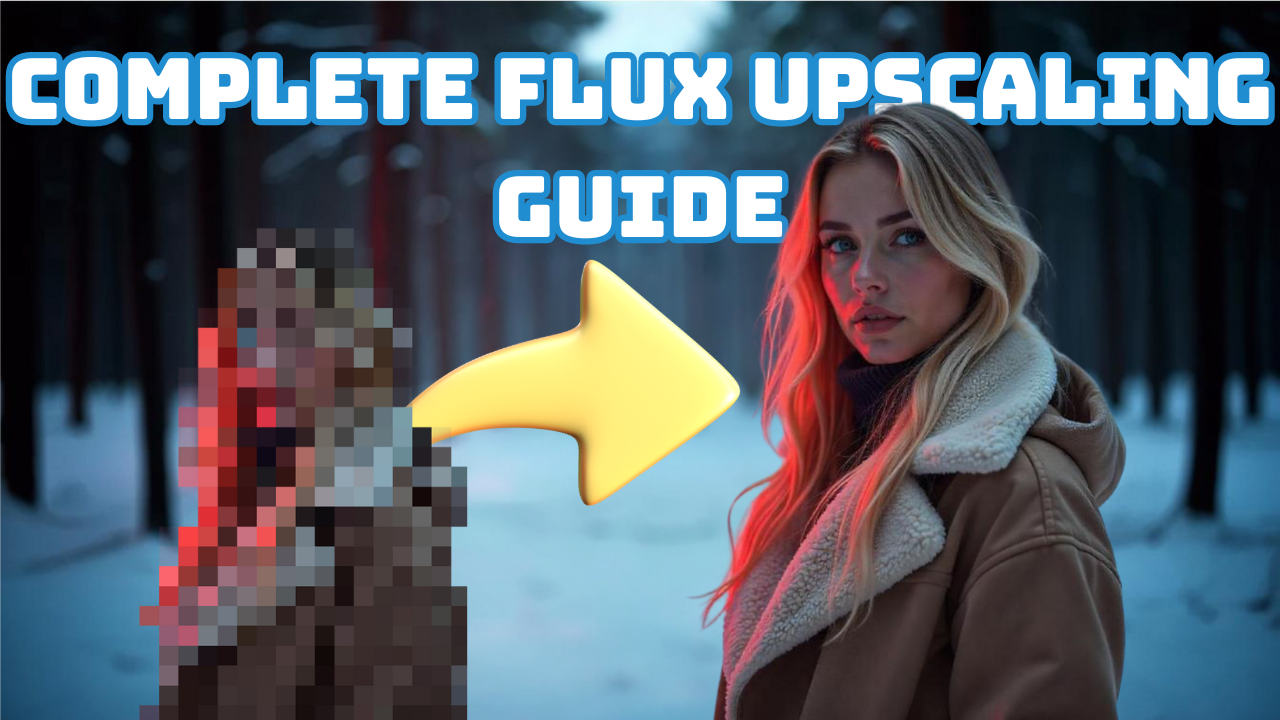Jasper AI has recently unveiled a new upscaling control net, a game-changer for users looking to achieve impeccable image quality. In this post, we’ll explore how to set up and use this groundbreaking tool, share some insider tips, and compare it against other upscaling methods. Whether you’re well-versed with Jasper’s tools or new to the game, this guide will help you find the best solution for your needs.
Getting Started with Jasper AI’s Upscaling Control Net
To begin using Jasper AI’s upscaler, head over to the Jasper AI Hugging Face page. Download the ‘safe tensors’ file to your control net folder within your Comfy UI’s models folder. Rename it to “jasper_upscale.safetensors” to differentiate it from other models. If you’re using a cloud-based GPU, like on RunPod, you’ll be set to go as the necessary nodes are pre-installed in Comfy UI.
The workflow involves a series of nodes to manage the image dimensions and feed them to the upscaler. The enhanced image is processed through the ApplyControlNet model and various standard nodes like the dual clip loader and text encoder for optimized results.
Basic to Advanced Techniques
Using a 1024×1024 image as a baseline, the upscaler can enhance it to 2048×2048, adding intricate details.
For smaller images, such as a 200×300 pixel image, it uses the AI capabilities to fill in missing details and improve clarity. It’s crucial to note the differences between simply increasing image size and truly enhancing the image, which is what the Jasper model excels at.
Comparing it with the Shacker all-in-one control net, Jasper’s model offers superior enhancement by blending the features of true upscaling and AI-powered detailing.
Advanced Workflows with Text Integration
An intriguing feature of Jasper’s upscaling is its integration with Facebook’s Florence or Microsoft’s Florence text description feature. When adding a text prompt to the upscaling process, details like accessories (e.g., glasses) can be modified according to the description, though tweaking the control net strength is necessary for maintaining certain original features.
Image Enhancement Strategies
Users can experiment with the control net strength to strike a balance between adhering to the source image and allowing the AI to introduce new enhancements. Using techniques like enhancing an image with a lower upscale factor and then further processing it for optimal results can significantly improve the output quality.
Overcoming Limitations of the Jasper Model
While Jasper’s model enhances images up to a 2048×2048 limit, pushing beyond requires different approaches. The SD Upscaler comes into play for larger sizes like 4K or 8K, breaking the image into smaller parts for upscaling, which rarely compromises quality and sharpness.
Combining Upscaling and Enhancing for Optimal Results
By combining the Jasper enhancer with SD Upscaler, it is possible to achieve remarkable results, transforming flux-sized images into high-resolution outputs with enhanced details and minimized artifacting.
Conclusion and Further Resources
With Jasper AI’s latest upscaling tools, you have multiple avenues for enhancing your images—whether you’re scaling smaller images up or refining existing images to the next level. Comparing options like Jasper’s model and SD Upscaler can optimize your creative output in significant ways.
We hope this guide provides valuable insights into mastering image upscaling. If you have any questions, join our Discord community, and explore further resources through our Patreon to support continued development and content creation. Thank you for joining us on this journey through the exciting realm of AI-enhanced imagery.