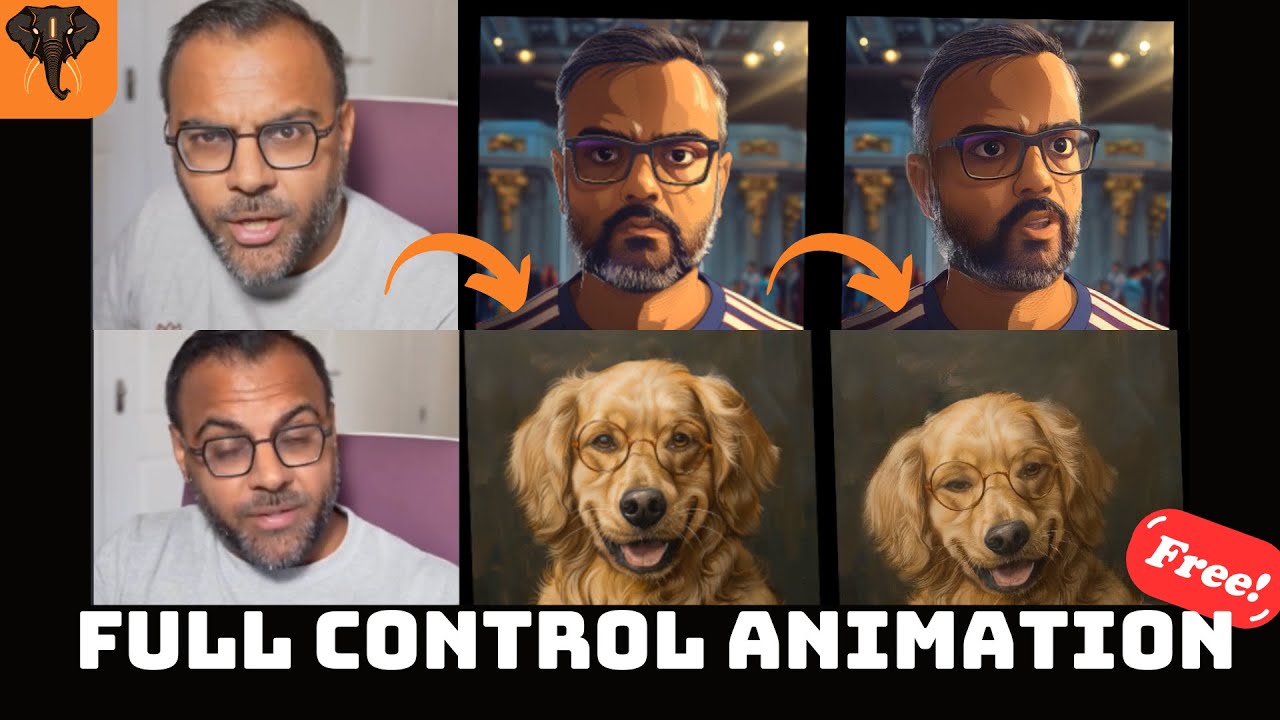Ever wondered how to make an AI-generated image of your face move and talk just like you? With the new tool, LivePortrait, you can achieve just that! In this post, I’ll guide you through the process of using LivePortrait to animate images with impressive accuracy.
What is LivePortrait?

LivePortrait is an advanced AI video generation tool created by the same team behind the Sora killer app, Kling. This innovative tool takes an image and a driving video (a video where the face is moving and speaking) and maps key points in the face—like the eyes, nose, and mouth—from the driving video onto the image. The result is a seamless animation of the image that mimics the movements in the driving video.
How Does LivePortrait Compare?
LivePortrait isn’t the first tool to achieve this, but it stands out due to its superior performance. Compared to other tools like AnyPortrait and DaGAN, LivePortrait offers better adherence to facial movements and fewer artifacts. This attention to detail makes the animations more realistic and less likely to trigger that uncanny valley feeling.
Getting Started with LivePortrait
To use LivePortrait, follow these simple steps:
- Clone the LivePortrait Repository
- Go to the LivePortrait GitHub page and grab the repository URL.
- Open the terminal in the desired directory and type: ‘git clone [GitHub URL]‘
- Download the Pre-trained Models
- Download the necessary models from Google Drive as specified in the LivePortrait GitHub page.
- Unzip the downloaded files and place them in the correct directories.
- Set Up the Environment
- Create a virtual environment to avoid conflicts with your system’s dependencies.
- Install the required dependencies.
- Install FFmpeg
- Ensure FFmpeg is installed by checking its version:
ffmpeg -version- If not installed, download and install it from the FFmpeg website.
Running LivePortrait
- Activate the Environment
- Every time you want to run LivePortrait, activate the environment.
- Run the Application
- Start LivePortrait with:
python app.py
- Add the
--shareflag if you want to access the user interface on another computer:
python app.py --share
Using LivePortrait
Once LivePortrait is up and running, you can start animating images:
- Upload the Image and Driving Video
- Drop the image you want to animate and the driving video into the interface.
- Animate
- The tool will combine the image and the driving video to create an animated output.
- Adjust Parameters
- Use the retargeting options to tweak the intensity of facial movements.
Applications and Experiments
LivePortrait’s versatility allows for various creative applications, such as:
- Fixing talking head videos where you need to re-record parts.
- Creating funny dance videos.
- Animating animal faces.
Final Thoughts
LivePortrait is an exciting tool for anyone interested in AI-driven animation. Its ease of use and impressive performance make it a standout option in the field.
Support and Feedback
If you found this guide helpful, please consider supporting me on Patreon. Your support helps keep the channel running. Don’t forget to like, subscribe, and hit the bell icon for more tutorials. Join our Discord to share your creations and get feedback.
Stay tuned for upcoming tutorials on using LivePortrait with ComfyUI and video-to-video examples. Thanks for reading, and happy animating!
IMPORTANT LINKS AND RESOURCES
Links LivePortrait Paper: https://liveportrait.github.io
LivePortrait Github: https://liveportrait.github.io